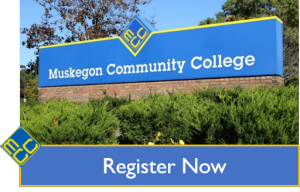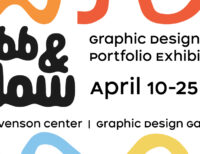A more in depth orientation to Blackboard is provided in College Success Seminar.
Help/Technical Issues
If your trouble is with an individual item in a specific Blackboard course, contact the instructor first.
To report outages or technical problems or seek immediate assistance, contact the MCC Office of Information Technology (OIT) Student 24-Hour Support Line at (866) 718-5170 or MyMCC — Student Services — Technology Support.
Technology Requirements for Online Students
Orientation to Blackboard
A printable handout is also available here: Blackboard Handout-for Students
Common Blackboard Elements
These are some of the common menu titles used by instructors.
- Announcements
- Course Information (often contains the course syllabus)
- Learning Modules or Weekly Activities (bulk of the course content)
- Assignments
- Discussion Board
- Textbook Publisher Material
- Assessments (online quizzes and tests may require Respondus – see below)
- Resources
- My Grades
Web Browsers
The appearance and functionality of Blackboard can vary depending upon your internet browser. The latest versions of Mozilla Firefox or Google Chrome are generally recommended, however it is best to try each one with your course site and find out which one works for best for your device. See Blackboard Browser Support for more information.
Respondus LockDown Browser
Respondus Lockdown Browser is a secure browser for taking tests in Blackboard. Learn more in this .Student-Guide-for-Respondus-LockDown-Browser Updated
3rd Party Products
There are a variety of 3rd party software packages instructors may select to compliment course content. These often require students to purchase an access code. These 3rd party products may be integrated within MCC’s Blackboard course but are managed by the publisher. The publishers offer student support/help for their product. Please contact your instructor for help with these products or conduct an Internet search for student support and the product name. Examples of frequently used 3rd party products are Cengage, Macmillan Launchpad, McGraw-Hill CONNECT/Tegrity, Pearson Mastering, Web Assign.
Know Your Technology
Students may need to know exactly what software is running on their computer and which version. Visit Detecting Your Technology page for instructions on how to find out what software you have and to download plug-ins you may need.
Blackboard Video Tutorials for Students
View these video from Blackboard on these specific topics.
Global Navigation
Bb Phone App for Students
Submitting Assignment
Discussion Boards
Taking Tests